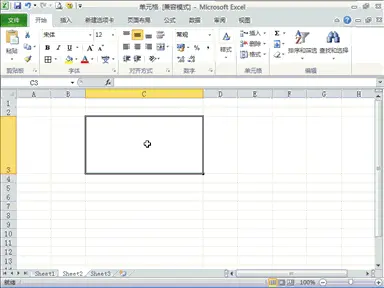Excel键盘操作技巧有哪些?超实用!
一、办公常用的7大技巧
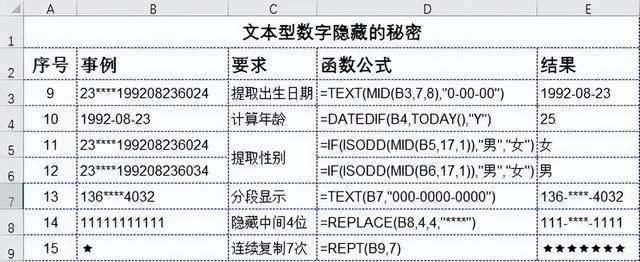
二、8种大小写转换技巧
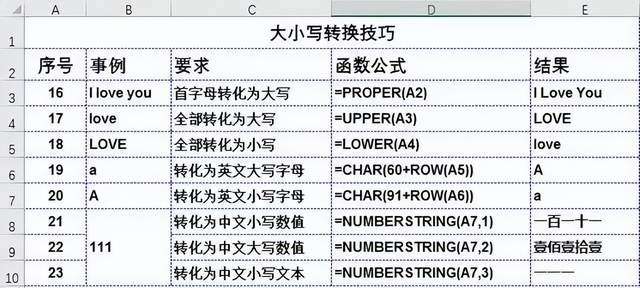
三、6种字符串合并技巧
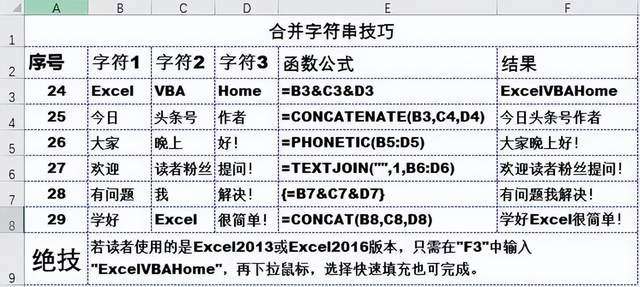
四、7种日期时间转换技巧
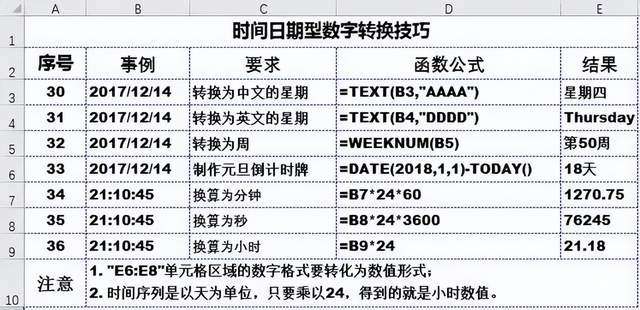
五、六种数字格式转换
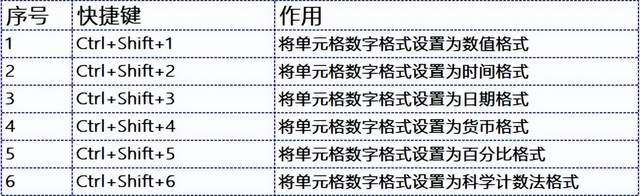
六、显示系统时间或日期

七、隐藏行或列
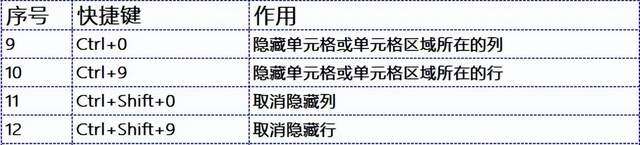
八、选择数据
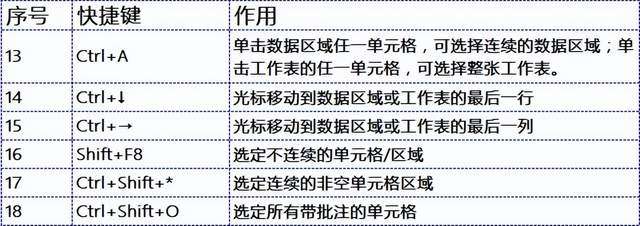
九、显示对话框
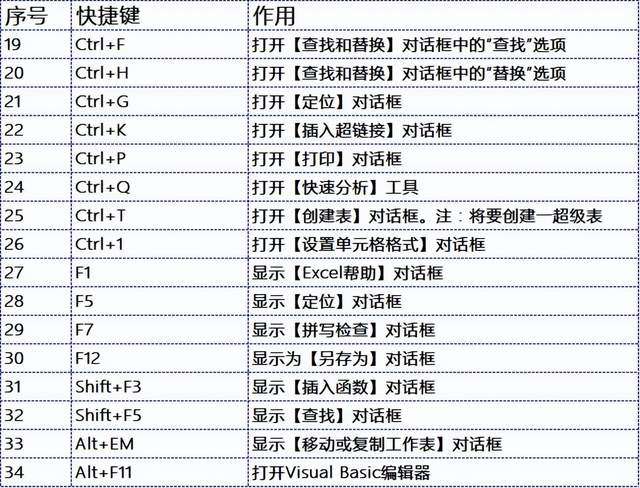
十、编辑数据
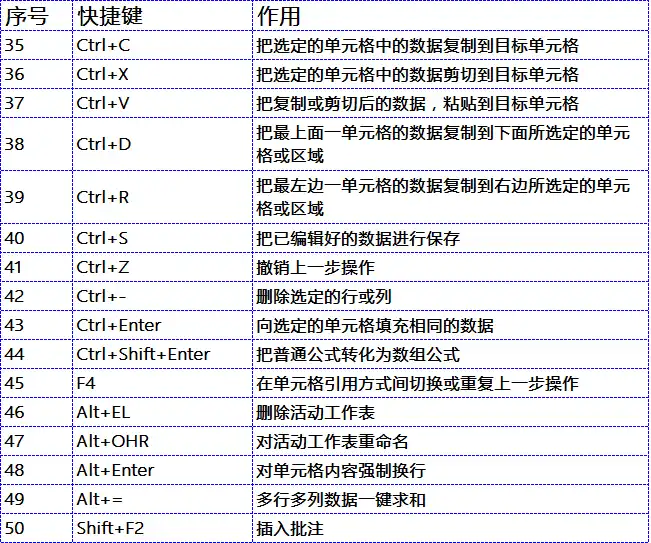
一分钟完成两小时Excel表格合并工作
办公软件看似简单,其实花样很多,尤其Excel表格,涉及到一些比较少见的数据处理。但其实只要用心多练,效率轻松提升个十倍百倍还真不是问题!赶紧一起来学习吧
1.将文字颠倒顺序
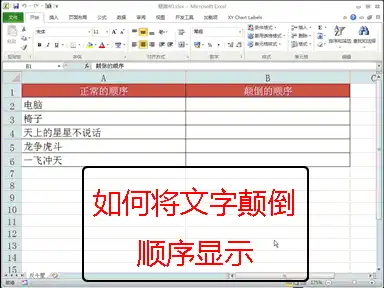
复制正常顺序对象→在字体前加@→点击向下旋转文字→点击自动换行
2.制作打钩方框
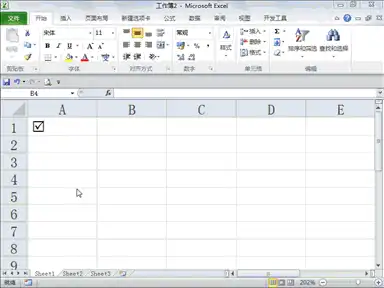
输入"R"→设置字体为Wingdings2
3.用斜线分割单个单元格
选中对象→插入形状(直线)→ALT+鼠标 快速定位单元格边角→F4 重复动作,添加分割线→插入文本框→调整字体
4.隐藏不需要显示区域
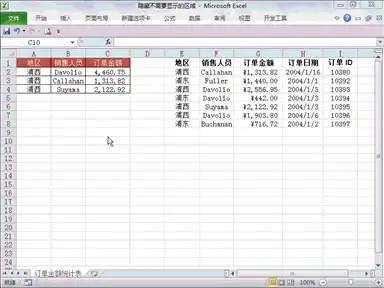
选中对象→Ctrl+1→点击自定义→输入;;;
5.分段显示手机号码
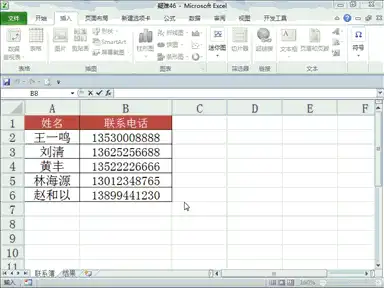
选中号码→Ctrl+1→点击自定义→输入000-0000-0000
6.数据以万为单位显示

选中对象→Ctrl+1→点击自定义→输入0!.0,"万"
THE END
Excel键盘操作技巧有哪些?超实用!
一、办公常用的7大技巧
二、8种大小写转换技巧
三、6种字符串合并技巧
四、7种日期时间转换技巧
五、六种数字格式转换
六、显示系统时间或日期
七、隐……